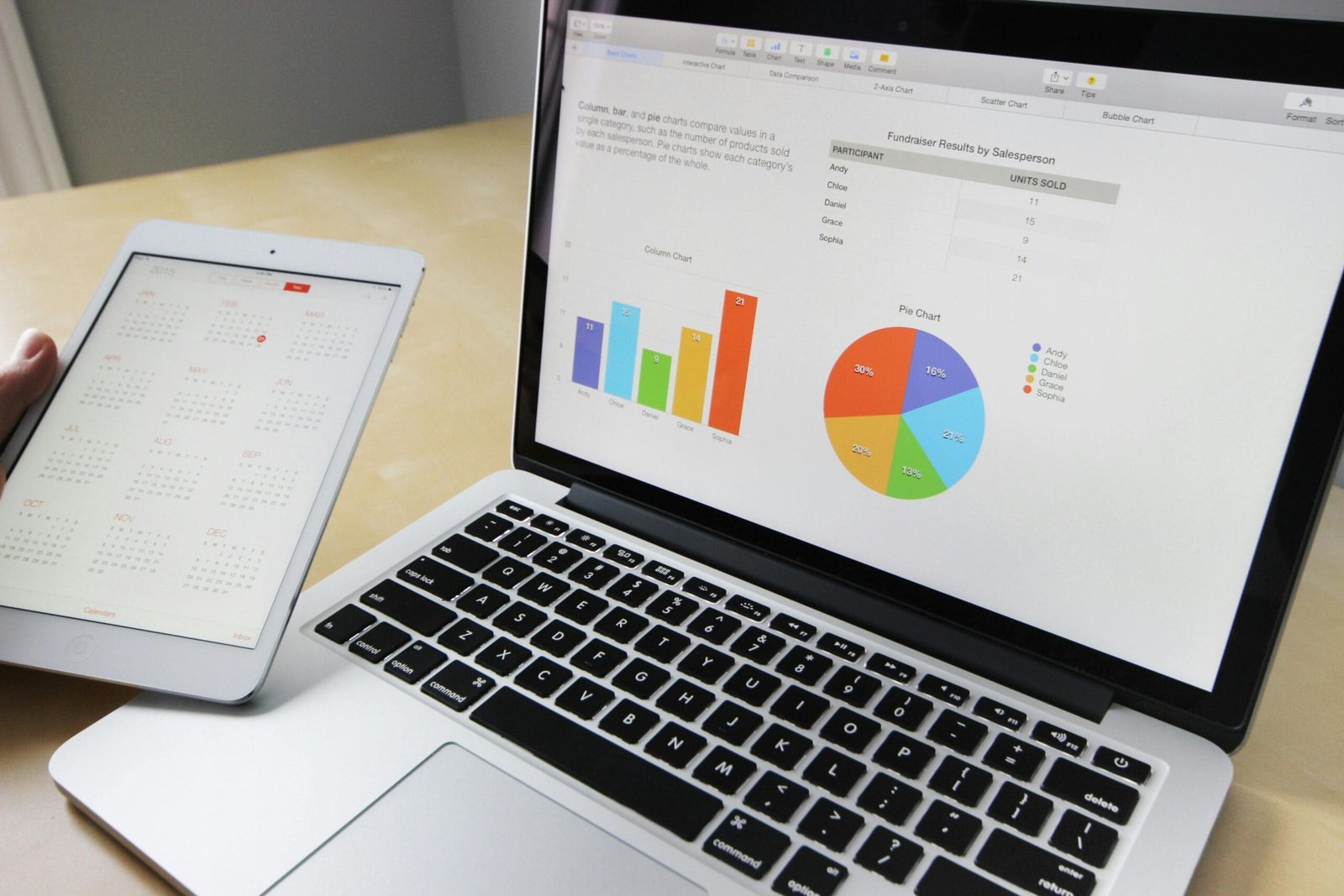Introduction
Power BI is a powerful tool that helps us turn data into useful insights. It gives us many types of visuals—charts, graphs, maps—but one of the most helpful visuals for understanding “why” something happened is the Decomposition Tree.
In this blog, we will explain:
- What is a decomposition tree in Power BI
- Why it is useful
- How to create one step-by-step
- Examples of real-life use
- Tips to use it the right way
What is a Decomposition Tree in Power BI?
A Decomposition Tree is a visual in Power BI that helps you break down a number (like total sales or total profit) into smaller parts so you can understand what caused that number to be high or low.
It answers questions like:
- Why did my sales increase last month?
- Which region performed the best?
- What is driving our costs?
Imagine a tree where each branch is a reason behind a result. You can click and expand each part of the tree to go deeper. That’s why it’s called a “decomposition” tree—it breaks big numbers into smaller, meaningful pieces.
Why Use a Decomposition Tree?
Here are some simple reasons why this visual is very useful:
✅ Find the Root Cause – You can see which category, region, or person is causing a change.
✅ Interact with Data – Click and explore data without writing code.
✅ Use AI Help – Power BI can automatically show you the biggest or smallest values.
✅ Make Better Decisions – Understand your data clearly so you can take action.
Where Can You Use It?
The decomposition tree works best when you want to understand why something happened. Here are a few examples:
- Sales Analysis – Break down total sales by region, product, and salesperson.
- Expense Tracking – Understand what areas are increasing your business costs.
- Customer Support – See which issues or channels are causing more complaints.
- Marketing Performance – Analyze campaign performance by channel and audience.
How to Create a Decomposition Tree in Power BI (Step-by-Step)
Let’s go through a simple step-by-step guide to create your first decomposition tree:
Step 1: Open Your Power BI File
Start Power BI Desktop and load your data file (Excel, SQL, SharePoint, etc.).
Step 2: Add the Decomposition Tree Visual
- In the Visualizations pane, click on the Decomposition Tree icon (it looks like a tree diagram).
- The visual will appear on your report canvas.
Step 3: Add Fields
- Drag a measure (like “Total Sales” or “Profit”) into the “Analyze” field well.
- Drag multiple dimensions (like “Region”, “Category”, “Product”, “Month”) into the “Explain by” area.
Step 4: Interact with the Tree
- Click the plus (+) sign in the visual to expand the tree.
- Choose a field to break down your main value.
- Continue drilling down to see more details.
Example: Understanding Sales Using a Decomposition Tree
Let’s say your company had $100,000 in sales last month. You want to know why.
In the Decomposition Tree, you could:
- Break down by Region – North, South, East, West
- Then break down East by Product Category – Electronics, Clothing, Accessories
- Then break down Electronics by Salesperson
With just a few clicks, you see that most sales came from the East region, in the Electronics category, handled by Salesperson A. Now you know where and who drove the results.
Advantages of Using Decomposition Tree
Here are the top benefits of using this visual in your reports:
Easy to Explore – Anyone can click and explore without coding.
AI-Driven Insights – Use smart features like “High Value” to save time.
One Visual, Many Views – Drill down as much as you want.
Secure – Works with row-level security to show only allowed data.
Better Presentations – Great for dashboards and business meetings.